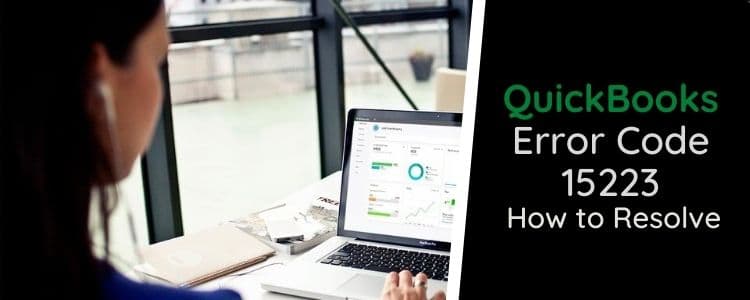Did you come across Quickbooks update error 15223 while using QuickBooks? If yes, then do not worry because you are not alone who has faced such an error. This error takes place while updating QB Desktop or downloading QB tax table updates. QuickBooks has been developed by the leading software company Intuit to help small and medium-sized business owners. Being software, it is obvious for errors to take place and interrupt work. QuickBooks Error 15223 Update is one such error often faced by QB users. This can disappoint any user because it tends to obstruct users from performing their business-related tasks. So, it is very important to find solutions to fix this error so that users can resume their work without any trouble.
When does Quickbooks Update Error 15223 Occur?
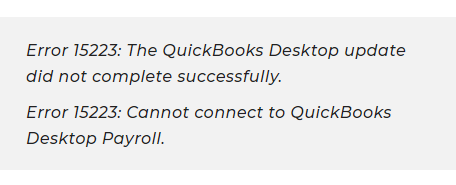
This error takes place while downloading or updating the QB software. Many reasons could be behind this error like corrupt/damaged files or bad internet connection. When this error occurs, your screen shows two messages:
- Error 15223: The QB Desktop update did not complete successfully.
- Error 15223: Cannot Connect to QuickBooks (QB) Desktop Payroll.
Read this post till the end to understand everything related to QuickBooks Error 15223 Update.
QuickBooks Error 15223 Update: Causes
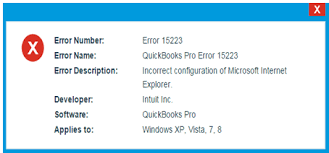
There are many reasons behind this error to take place. Out of many, we have described a few below:
- QB related files are removed accidentally by any of the programs
- Damaged windows registry from the QB software
- Corrupted or damaged files.
- Improper configuration of Internet explorer.
- Using outdated internet explorer digital signature.
- Unsuccessful QB desktop installation.
Easy Solutions to Fix Quickbooks Update Error 15223
We have already discussed the causes of this error, now let’s discuss the ways through which we can easily fix the error in less time.
Register .dll Files Manually
Registering the First File:
- Press the tab on the Windows button to open Run.
- In the text field copy and paste “regsvr32 /s %SystemRoot%\system32\softpub.dll”.
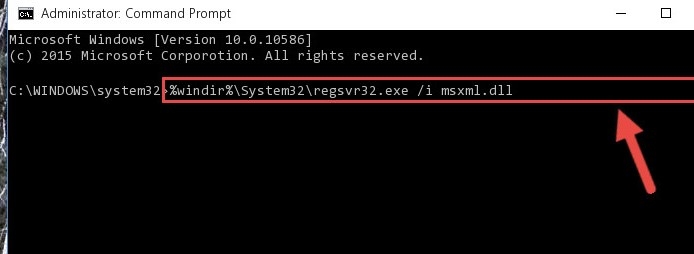
- Hit OK.
- In case your files are already registered then you will not receive any message.
- In case you get a message, make sure that the copied registry file is the same as displayed on the screen.
Remove/Delete the Internet Explorer SSL State
This is another method that can be used to clear the Internet SSL state. The steps below are involved in this process.
- Open the Internet Explorer browser
- Choose the tools, then the internet options, then the content tab
- Now, remove the SSL state from the content tab.
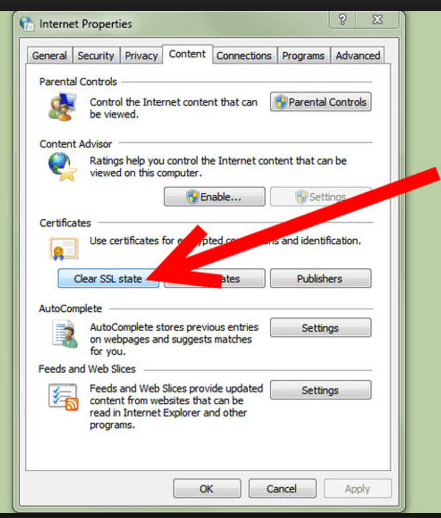
- Restart the system and open QB software.
- Download the latest payroll tax table update.
Configuration of the Firewall Settings
If the above solutions did not help you, then do not worry we have provided more solutions below to help you fix the QuickBooks Update Error Code 15223 maintenance releases.
- Press the tab on the Start menu and then go to the Windows Firewall.
- Choose advanced that is on the right side.
- Make a right-click on the inbound rules and select a new rule.
- Select the program and Hit next.
- Now click on the program path and click on browse.
- After that, choose any path and click on next.
- Choose the option of Allow the connection and press next.
- Choose the finish tab and also name the rule.
- Repeat the same steps for outbound rules also.
- Open the QB in multi-user mode.
Also Find, Quickbooks Update Error 1328 - Step-By-Step Troubleshooting Guide
Restart the Windows with Selected Apps Enabled Only
- Open Run window.
- Type MSConfig and hit Enter.
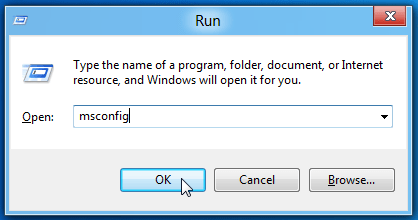
- Reach out to the General tab and select ‘Load System Services & Selective Startup’.
- Check the checkbox ‘Hide all Microsoft Services’ on the Services tab.
- Click on the option of Disable all and mark uncheck on checkbox Hide all Microsoft Services.
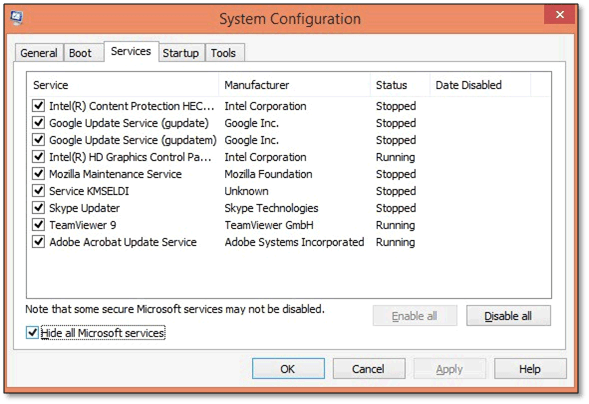
- Windows Installer service should be left marked because it is needed for installing QB updates.
- Click on the option of Apply and then hit OK.
- Restart the computer. After this, try to install the updates available and check whether Quickbooks update error 15223 is resolved or not.
Confirm Use TLS 1.1 and Use TLS 1.2 are unchecked & Use TLS 1.0 is checked in the Internet Options of Internet Explorer
- Open Internet Explorer and select Tools and then choose the Internet option.
- Select Advanced window.
- Reach out to the Settings panel and find the option of use of ‘TLS 1.0, 1.1‘ and use ‘TLS 1.2‘.
- Make sure that the use ‘TLS 1.1‘ and use ‘TLS 1.2‘ is unchecked or use ‘TLS 1.0‘ is marked checked.
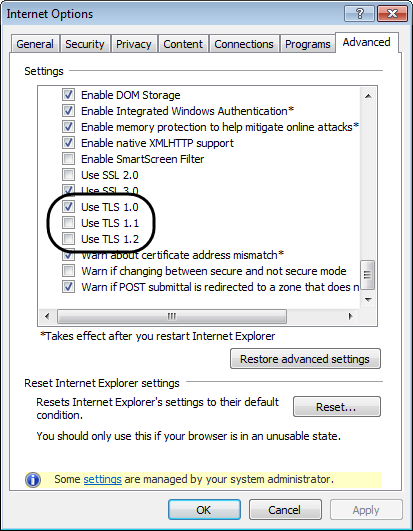
- Select Apply and then Hit OK.
- Try to download the update.
- If the problem still persists then clean uninstall in a selective startup and rename “C: \ Program Files \ Common Files \ Intuit \ QuickBooks” by yourself.
- Again download and update the QB Desktop, then re-installed the QB Desktop to the selected startup
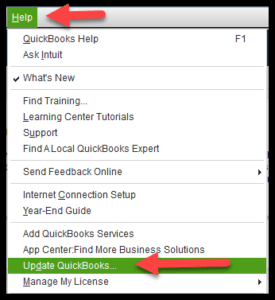
Final Words
With the help of this post resolving QuickBooks Update Maintenance releases Error 15223 has become super easy. But make sure to implement these steps in order to get the desired results. We assure you that after reading this article you will no longer encounter this error. But if you are still facing this error or were unable to fix this error on your own then you can always contact the QuickBooks support team for more guidance.
We hope this article helped you a lot, if yes, then do visit our website to read more worthy articles.