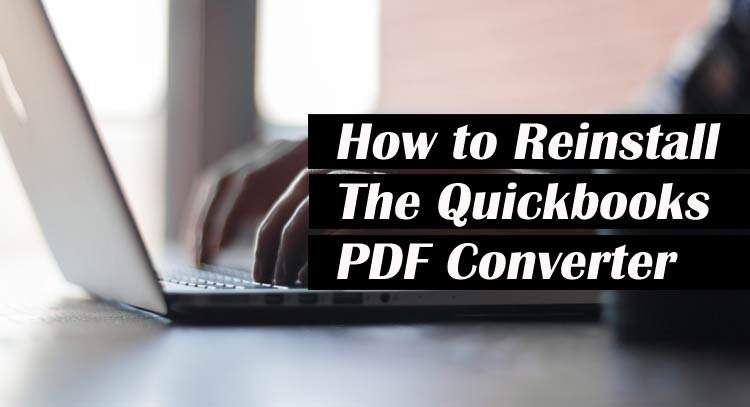Through its advanced features and incredible tools, QuickBooks has covered most of the market today becoming the top choice of numerous entrepreneurs. From small to medium-sized business owners, this astonishing software has benefitted every user and changed the old traditional ways of performing accounting and bookkeeping.
Quickbooks pdf Converter is a utility in this software that is used to change the company’s financial reports and forms into PDF form which makes it easier to share the reports to the business associates who do not have QBs software installed in their systems. This converter not only reduces the burden of your work but also gives you access to share the company files like reports and emails with non-QB users. This productive article contains everything to help you out with how to install and reinstall QuickBooks PDF Converter.
What are the Advantages of QB PDF Converter?
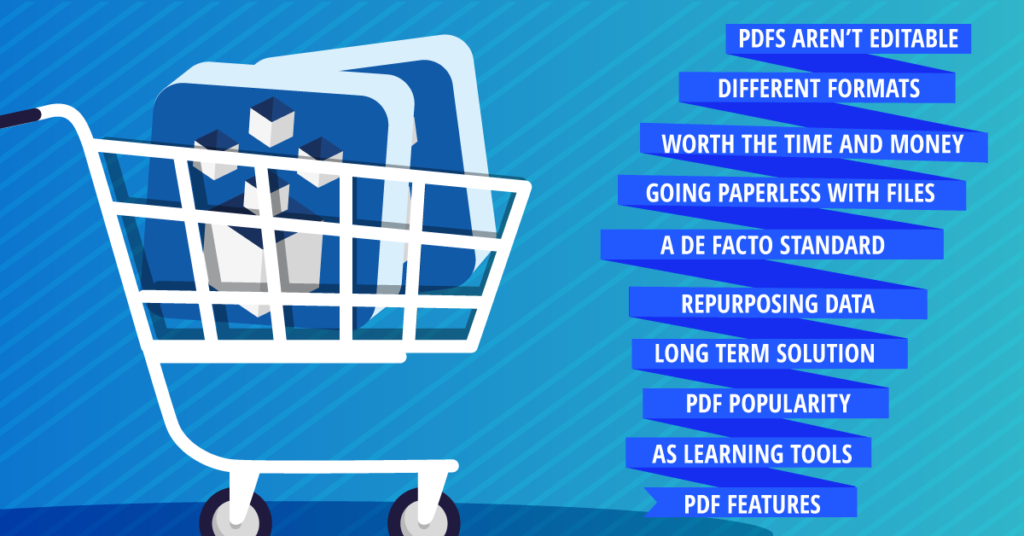
The advantages of Quickbooks pdf converter windows are:
- Users can share the QBs files with those clients who don’t have QBs software installed on their system.
- Users can convert the reports into PDF.
- You can upload the PDF file to Intranet, browser, or server so that other people can also view it.
- In case, users face printing, emailing, or saving a PDF file then this software will assist them in updating the newest release.
- Anyone can download the QBs PDF and Print Repair Tool from the authentic site of QuickBooks.
How can we Reinstall Quickbooks PDF Converter?
- Open Printers Window.
- Tap on the ‘Start’ option.
- Click on the option of ‘Devices and Printers.’
- Tap on ‘Add a printer.’
- Choose ‘Local Printer.’
- Unselect/Unmark ‘Automatically detect and install my plug and printer’ option.
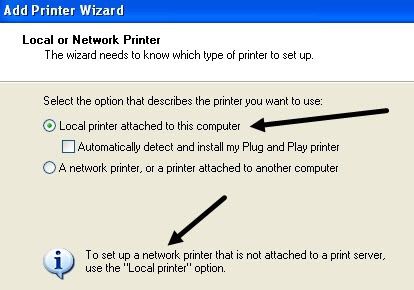
- Hit ‘NEXT.’
- Select ‘Create a New Port’. Hit ‘Next.’
- Now go to ‘PDF 1’, Hit ‘OK.’
- Tap on the option of ‘Have Disk.’
- Press tab on ‘Browse.’
- Browse to:
- Windows non-64-bit: C:ProgramFilesIntuitQuickBooks 20XX (XX refers to the QuickBooks year).
- Windows 64-bit: C: Program Files (x86)IntuitQuickBooks 20XX (XX refers to the QuickBooks year).
- Pick up the file named ‘amyuni.in’, open it, and tap on OK.
- Now press the tab on ‘Next.’
- Select ‘Replace Existing Driver’. Hit ‘Next.’
- Rename the driver according to the version and software release.
- QuickBooks PDF Converter: QuickBooks 2008, 2007, 2009 R11, 2009 R1-R8.
- For QuickBooks PDF Converter 2.0: QuickBooks 2010 R6, QuickBooks 2010 R1-R2, and above.
- QuickBooks PDF Converter 3.0: QuickBooks 2010 R3-R5, QuickBooks 2009 R9-R10.
- For default printer Select ‘NO’, Click on the option ‘Next.’
- Then choose ‘Do not share this printer.’ Hit Next.
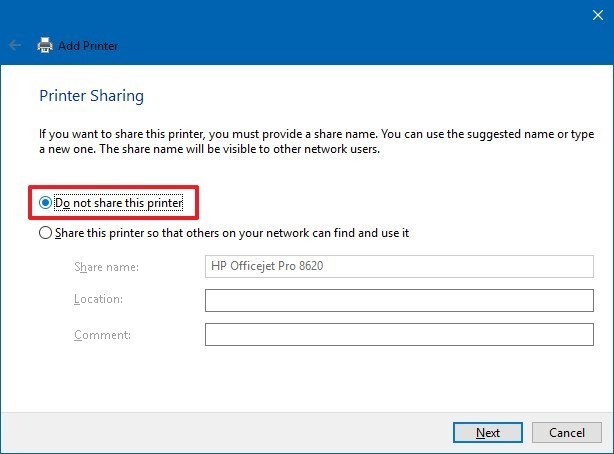
- Now you’ll be asked to print a test page, Select ‘NO.’
- Hit ‘Next.’
Steps to Delete the QuickBooks PDF Converter
If Quickbooks pdf converter is not working because of some installation issue then you can delete the tool and reinstall it again. Here is the method ( only for Windows Vista/7/8 or 10 users) to delete it:
- Login to the PC as a ‘system Administrator.’
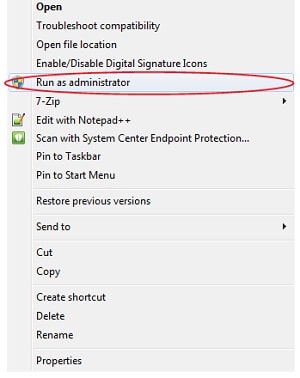
- Now open the window of ‘Printers and Faxes.’
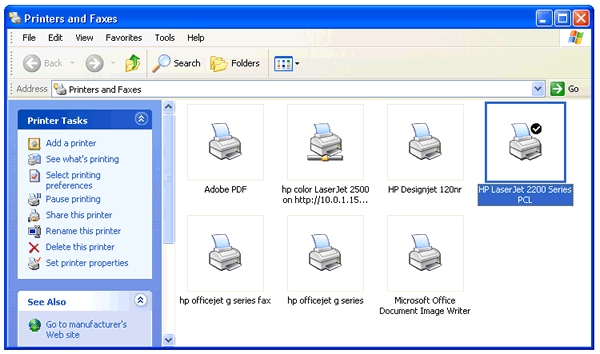
- Tap on the option of ‘Windows/Start’ and Select ‘Run.’
- Type ‘Control printers’ in the search box and hit ‘OK.’
- Right-click on the icon of ‘QuickBooks PDF Converter.’
- Select the option of ‘Delete.’
- Click on the ‘Yes’ option to approve the delete process.
How to Fix Quickbooks PDF converter issues? (Alternate Methods)
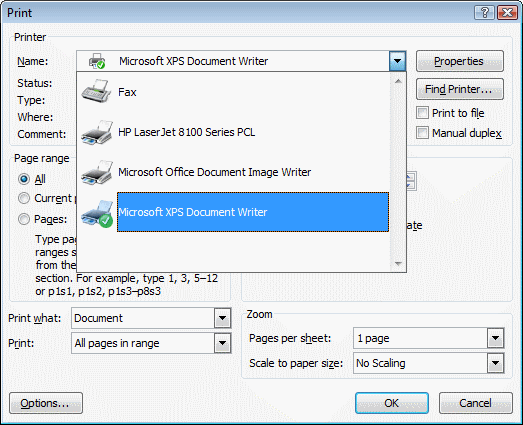
For Windows Users
- Check that the XPS document is working without any problem. If you encounter any issues then you have to install the Microsoft XPS document write.
- It should be remembered that this error can take place due to improper security settings.
- You have to reach out to the antivirus installed on your system and modify the settings.
Use QuickBooks Print and PDF Repair Tool
You can reach out to the authentic website of Intuit to download the QuickBooks Print and PDF repair tool. It will repair the errors you face while using the QBs software.
Also Read: Convert Peachtree (Sage 50) to QuickBooks in 6 Quick Steps
How to Convert QuickBooks Documents As PDF
You can easily convert QuickBooks documents as PDFs. Just follow these steps:
- Open QBs and choose that invoice you need to convert to PDF.
- Go to the ‘File’ tab, choose ‘Save as PDF option.’
- Choose any destination to save the invoice where you can easily find it.
- In the section of ‘File Name’, give a name. Click on ‘Save.’
You are good to go!
How to Fix the QuickBooks PDF Converter Problem?
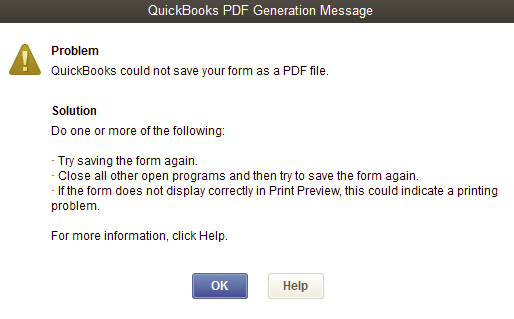
Being software, getting errors is common and the same is the case with Quickbooks PDF Converter. But do not worry, we have some troubleshooting steps for you!
- Tap on the ‘Windows’ button and open the Run box.
- In the run dialogue box, type “%TEMP%”.
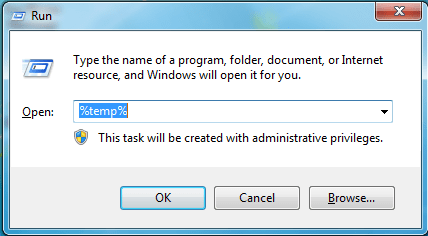
- Right-click anywhere on the screen and open the ‘Properties’ tab.
- Now, a dialogue box will be flashed on your screen.
- Check that you have access to all the users.
- After performing all the above steps successfully, try to convert the QuickBooks file using the above steps in the post.
If you are encountering problems while converting, then try to reinstall the Quickbooks pdf converter.
Frequently Asked Questions(FAQ)
When is QuickBooks PDF Repair Tool is Used?
When you manage your files, it is obvious that you will need to make use of QuickBooks print and PDF utility. While doing so, errors may show up while printing checks, PDFs, or invoices. This is when the role of the QuickBooks PDF Repair Tool comes into play. There are many requirements for printing a document like XPS Document Writer, MSXML, Print Spooler, etc. A damaged component, issues with the printer or PC can cause problems in printing a transaction.
What are some QuickBooks PDF Converter Issues and Errors?
- Error: Missing pdf file component.
- QuickBooks PDF Converter shows a disconnection message.
- Users are not able to print directly to the QuickBooks PDF Converter
- The device can’t utilize
- Not able to save as a .pdf file.
- QuickBooks could not save the report/file/form as a .pdf.
- QuickBooks Unrecoverable error
- QBs PDF Converter Activation Error Code -30, -20, or -41.
Final Words
This productive article sheds light on installing, reinstalling, and deleting the Quickbooks PDF Converter. Our post is sufficient to reinstall the QuickBooks PDF converter and you can easily change the QBs file/forms/reports into PDF format. We hope that you found this article productive. If yes, then as a token of gratitude, we would request you to visit our website to read more worthy articles. We are glad to assist you!
In case, you need more help or suggestions then you can always contact QuickBooks Customer Support via chat/email/phone number to fix any error. The expert team will calmly listen to your query and give full assistance.