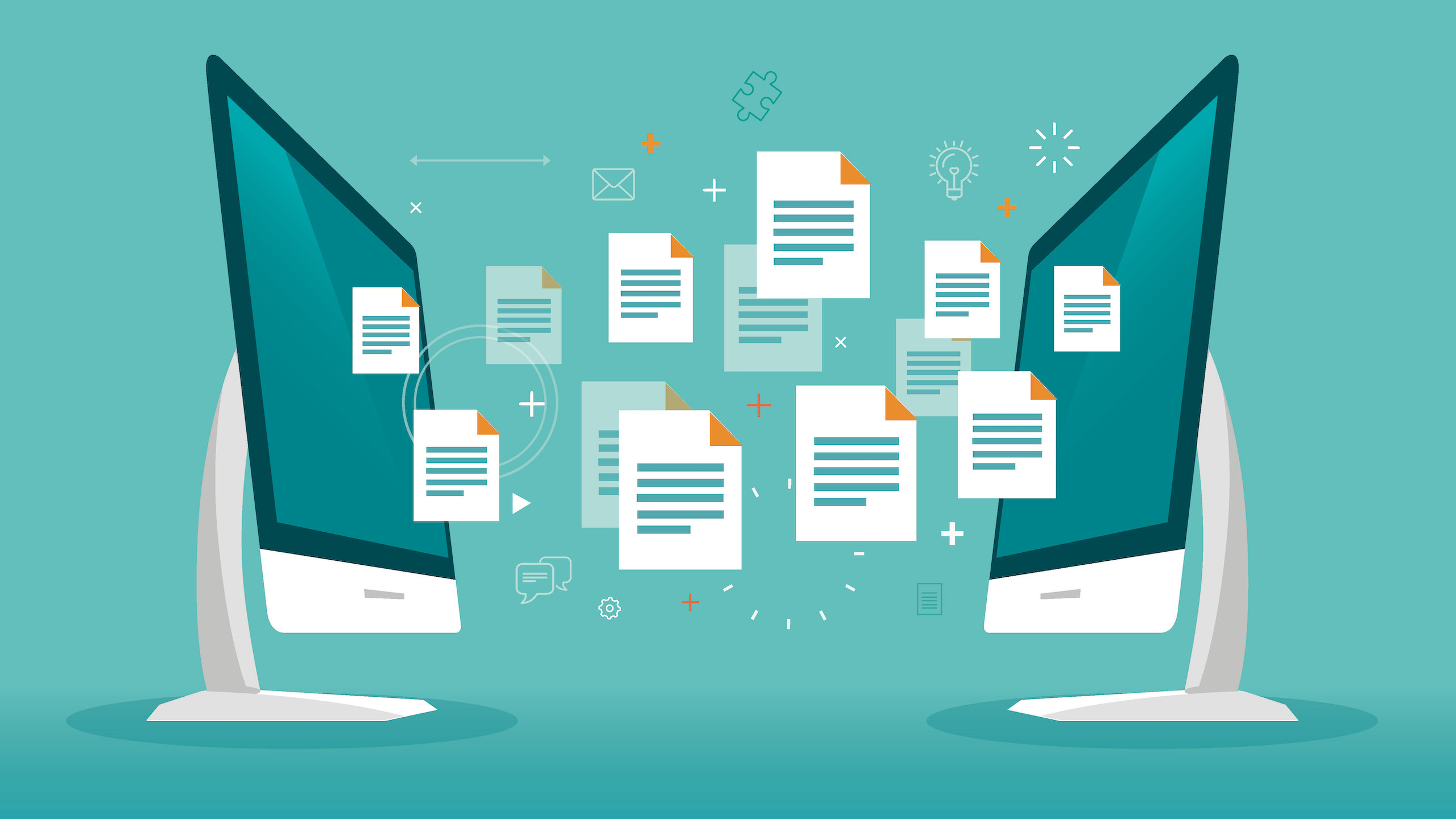Quickbooks is the most powerful and efficient software for small and mid-sized enterprises worldwide, developed and markets by intuit. It helps its users to perform all the complex tasks such as maintaining profit and loss statements, creating payroll, bill payments, maintaining balance sheets, and much more. Some of the accounting tasks are automatically performed by the software itself. Through Quickbooks cloud-based interface you can access the company file anywhere and anytime because all data is saved on a cloud so that you just can access it very easily. You just have to remember the login credentials. This particular software can single-handedly handle every business activity and save all the crucial data within the QBW (Company file) folder.
After reading the above paragraph it is clear that Quickbooks is very important software to have and its features which make every task so easy to perform are even more important. The information abated from it is very crucial for any business and it’s important to create a backup of the QB company file or save the data within the software to avoid data loss in case of data damage or any other crisis. But performing the backup procedure for the Quickbooks company file is not easy for every QB user. They often face difficulties and errors while performing the backup process due to several reasons such as random power cuts, malware or virus attack, or system crash. When you get stuck in such critical citation then only the Quickbooks Portable file will help you to restore the company file data without any further issue.
If you are one who’s facing the same situation and looking for a solution to restore the Quickbooks Company File data without hassle then this post is perfect for you. This post will explain every important aspect related to the topic of Quickbooks portable file in a detailed manner. Read this post to know all those important information.
What is Quickbooks Portable Company File?
QuickBooks Portable Company file is a replica of the Original Quickbooks company file which you can easily transfer via email or any external device. The data sent to Quickbooks portable file can be transferable back and forth but the data does not include any letter, template, or any image or logo along with that you can not transfer any transaction log to it because it cannot comprise those either. Quickbooks portable file can ultimately be helpful in any data issue while creating a backup or installing, uninstalling, updating the Quickbooks software. This file re-indexes the data while restoring the portable company file.
Some Vital Information
- Before attempting any troubleshoot methods make sure to update the Quickbooks software.
- Log in as an Admin in Quickbooks to create the Quickbooks portable file.
- If you want someone to give them access to add/modify the transaction & alter the Administrator password, you just have to give him/her a copy of the Quickbooks portable company file. They will automatically gain access to the company file. So think twice before providing someone a copy of the portable file.
- While attempting any methods to solve the data error, you have to make sure, do not to overwrite the original company file while creating Quickbooks portable file. To avoid this situation, you just have to rename the original file before attempting to create a portable one.
- Always use an accountant’s copy while sending the company file to the accountant.
Create Quickbooks Portable File in Quickbooks
These are steps to create a Quickbooks company file within Quickbooks accounting software to avoid glitches and errors while performing the restoration process.
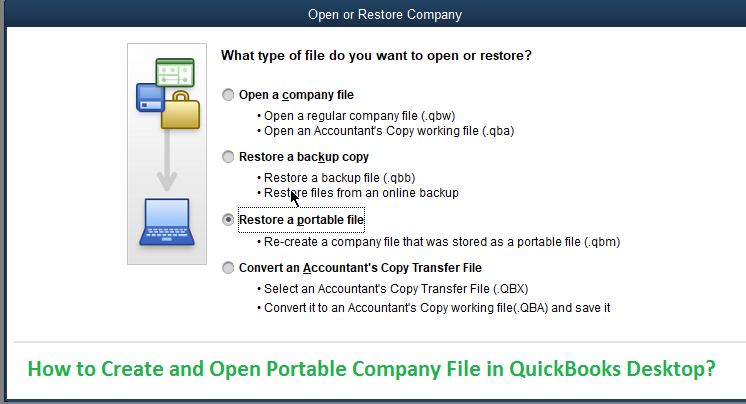
- First of all, you are required to log in as an administrator on the Quickbooks desktop to perform the task.
- Now navigate to the File menu and choose the create copy.
- After that, search for the Quickbooks Portable file option and click on it
- Click on the next tab
- After the above step, it’s time to create a name for your file, make sure to create a unique one to identify easily.
- After creating a name you are required to specify a location for the file too, the desktop is the ideal place to save the Quickbooks portable file.
- Now just click on the save option and then hit on the Ok button.
After completing the above procedure correctly as explained above, you will create a Quickbooks Portable Company File. Through this, you can easily transfer the QB company file data online via email or USB. These file names are written with an extension.QBM.
How to Restore a Portable File in QuickBooks?
Follow the below-listed steps to restore the Quickbooks Portable File.
- First of all, click on the File menu within the Quickbooks Desktop
- Now select the Open and restore company option.
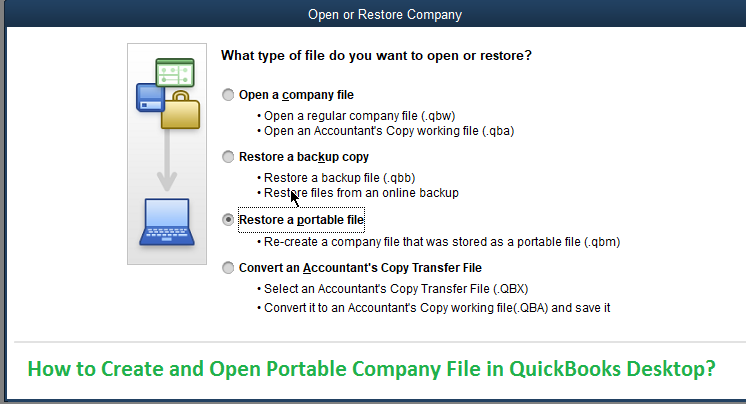
- After that, you need to look for the .QBM files, where you save in while creating the file. Find it and open it.
- Now a new window page prompted on the screen stating Where you want to restore the file, click on it
- After attempting the above steps, you are required to select the backup file from the folder and create a name for it
- Now click on the open button and then hit the next option.
- Now a Save-in window will appear on the screen, where you have to save the restored file.
- Now carefully read and respond by clicking on the save button when the message appears on the screen.
How to Resolve Error that Occurs while Attempting to Create or Restore Quickbooks Portable File?
Follow the Below-written methods that are helpful in resolving errors that occur while creating or restoring QuickBooks Portable Company File.
Method 1: Copy the Quickbooks Company Files
- First, open the folder wherever the QB company files square measure saved.
- Now click on the required file and right-click thereon, and so choose the Copy, these 2 necessities are necessary to repeat whereas restoring the file and knowledge
- copy the .qbw extension file/files.
- copy the .qbm extension file/files.
- Paste the file anyplace on the desktop.
- After that, press the Ctrl key and click on the QuickBooks icon at the same time. This step launches the No Company Open window.
- Now, try and produce & restore the moveable file.
Method 2: Attempt the Sample File to figure
- Initially, Open a Sample File tab within the No Company Open Windows.
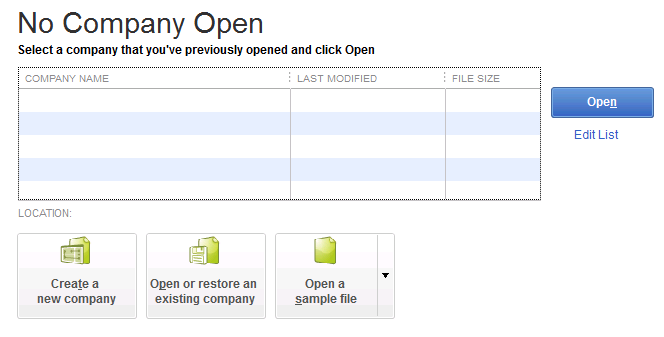
- You can create use of the corporate file to form the moveable file. Now, put it aside to the Desktop.
- Under the File menu, you may need to choose the shut Company/Logoff choice.
- Now try and restore the moveable file that you simply want to.
Method 3: Repair Quickbooks Desktop
- To start this technique, the user has got to Ctrl +Alt + Del keys at the same time on the keyboard. Task Manager
- And then choose the choice and so select the method tab.
- Now, Right-Click on any of the QuickBooks processes and so click on the tip method button
- You will see a confirmation method window seem on the screen, choose the tip all processes choice within the tab.
- Now restart Quickbooks once more.
- Finally, click on Repair QuickBooks.
Method 4: Clean installation of Quickbooks
- To initiate Clean Installation on Quickbooks you have got to Open Quickbooks Desktop Tool Hub.
- And then navigate to the Installation issues tab
- Inside this tab, click on the clean install tool.
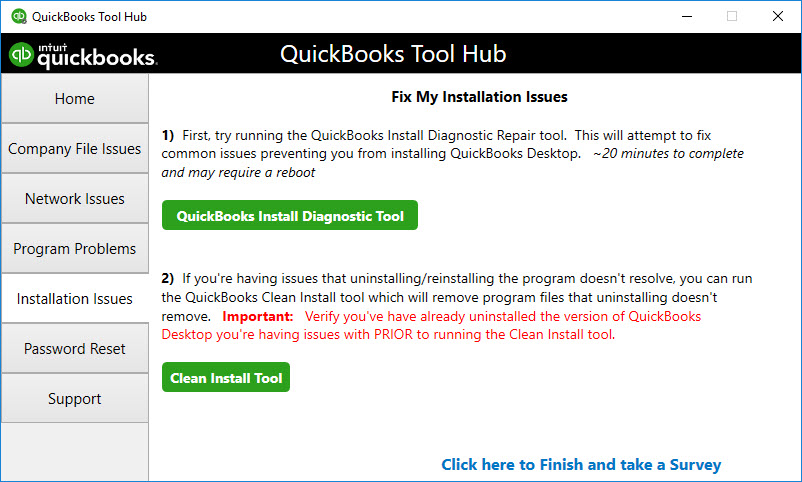
- After clicking on the clean install tool, it starts operating and takes away all Quickbooks-related files mechanically. It will then originated the Quickbooks desktop computer code package
Conclusion!
Hopefully, all the above methods will help you out to create a portable file without any hassle. This Quickbooks portable file helps the users to create a backup of the Company file.
The creating and restoring procedure is explained in a step-by-step guide that eases the path of the process. You can easily imply those steps on your own without taking any help from any technician.
All the above methods that show up to resolve the error that appears while creating a backup of the company file must be known for all the users because at some point you will definitely get bumped with some issues and the fixation method will help you to resolve it.
Or else if you are looking for instant assistance, you can contact Quickbooks customer support executive. They will surely help you out in every situation while creating the Quickbooks portable file or restoring the data or if you encounter any issues during the process.