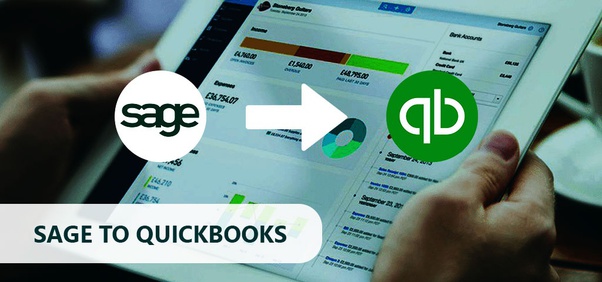Do you think converting Peachtree (now known by the name Sage 50) to Quickbooks is a tough task? The answer is ‘NO’, not all! But that does not mean it is very easy either. Just not as complex as you had imagined. Even though Peachtree is also a program used for managing accounts and bookkeeping but QuickBooks has numerous advanced features making users convert Peachtree to Quickbooks.
If you have also shifted to QuickBooks and want to convert the data then with the help of our article and little patience you can make it happen. Luckily, QuickBooks software gives you an easy way to convert peachtree to QuickBooks directly. Read this informative post till the end to know about the process of Peachtree to QuickBooks Conversion.
Peachtree to QuickBooks Conversion Requirements
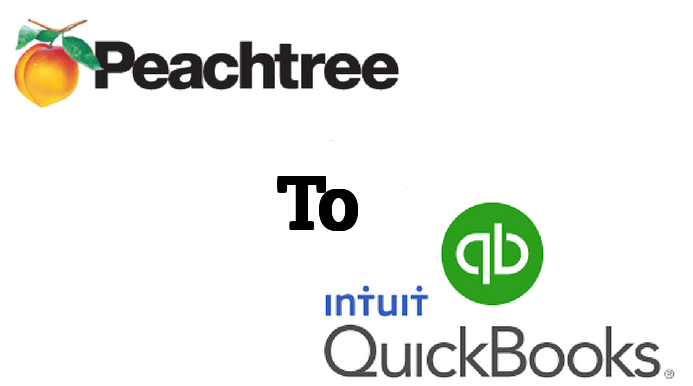
The conversion can be done using the peachtree to QuickBooks conversion tool that is already inside the QB app. The tool will convert Peachtree version 2013 or above. It supports QB Desktop, Premier, Pro 2016, and Enterprise. The requirements to carry the process are:
- A device supporting Microsoft .NET Framework Version 2.0.0
- Minimum 512 MB RAM.
- Hard drive space of minimum 2.5 GB.
- It can support Windows 8 and Windows 8.1, but it is better to install both Peachtree and QB Desktop on Windows 10.
- Intel Pentium II or higher.
- The newest version of the .NET Framework.
- Install the program on the same device/system.
- Company data, backups, data folder, .exe files of both Peachtree and QB must be on the local hard drive of the system where QB is located.
Note: Peachtree is known as Sage 50 now. So, if you are still using the previous version then make sure to download the newest one.
What will be Converted? A Complete List
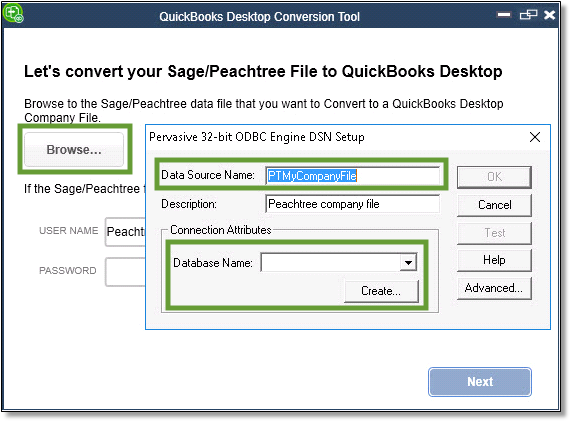
- Chart of Accounts
- Jobs List
- Customers List
- Vendors List
- Other Names
- Employees List
- Items List
- Inventory Quantities and Values
- Assembly Builds
- Customer Payments
- Credit Memo
- Invoices
- Sales Receipts
- Vendor Credits
- Bills
- Vendor Payments
- Journal Entries
- Checks
- Item Receipts
- Liability Adjustments
- Inventory Adjustments
- Paychecks (as Journal Entries)
- Sales Tax Payments
- Payroll Liability Checks
- Transfers
- Sales Orders
- Estimates
- Purchase Orders
What will not be included in the Converted Data?

It is obvious that both software is different and this is why not all data will be converted. Below is the list of items that will not be incorporated in the converted QB company file.
- Payroll Transactions.
- Individual Employees wages.
- Fixed Assets details.
- Tear to date details of Employees.
- Amounts deducted from Employee’s salary.
How to Convert Peachtree to QuickBooks? 6 Steps
Here comes the role of Peachtree to Quickbooks Conversion Tool into play which is a freeware offered by the software company Intuit. With the help of this tool, you can convert and import the data into a new QB company file.
1. Backup the Data
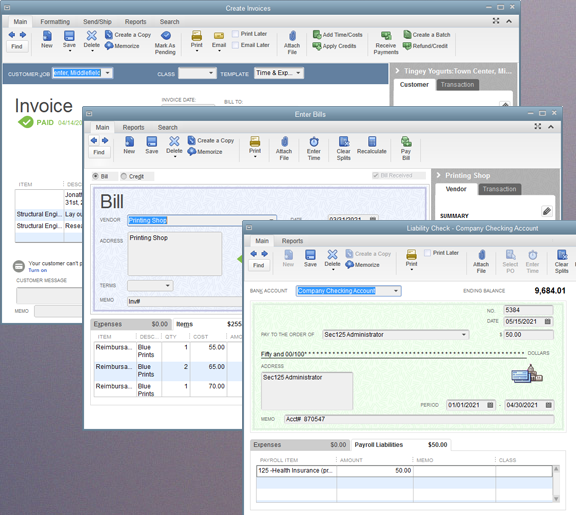
You must create a backup of files you want to convert. According to Intuit, before doing this process of conversion, a golden rule is to back up your data first. The reason behind this is that you can still get your data back if anything goes unexpectedly wrong.
2. Give Title to the Backup File
The second step is to name the files. You can choose any name or ID, but make sure to use that name only that can be easily recalled by you later. Keep the characters under the count 41. You must not use a name two times for a company file or else QB will add variety like 001, 002, 003 after the name to create a distinction.
3. Register yourself in Intuit
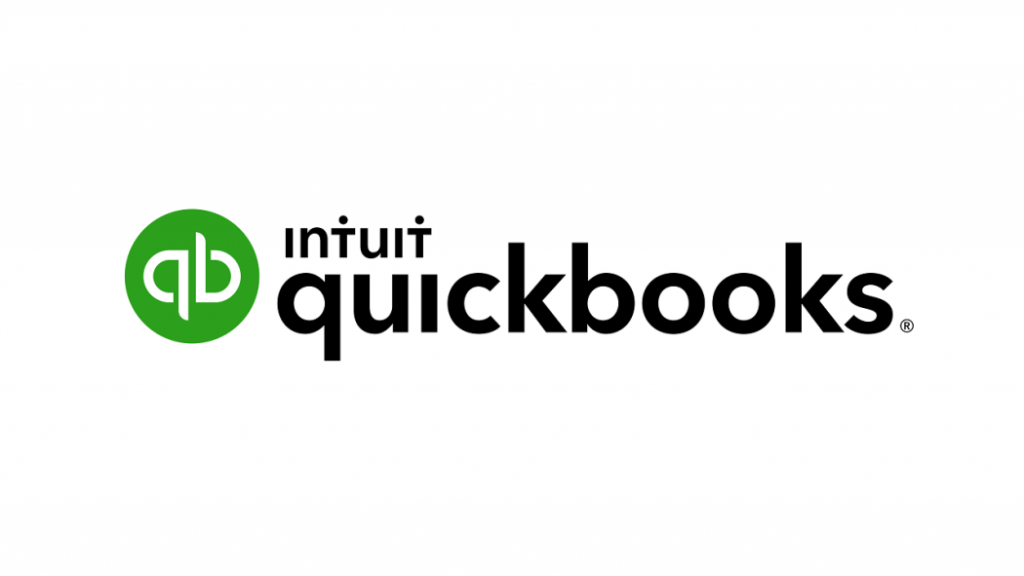
Go to the original Intuit’s website and make yourself registered there. Intuit has this free conversion tool to convert the relevant data. The software is constructed in such a way that it gives options to the user to choose where he/she has left off. Fill in the proper details in the boxes on the website and click on Send.
4. Download the Converter File and Launch it
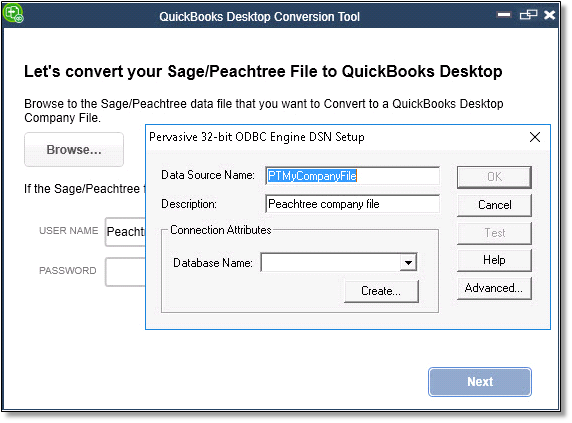
Now, you have to download the file. The size of the tool is about 30 MB and downloading this tool will not take more than 2-3 minutes. After you have downloaded it, click on Run. Now you will be able to install the Peachtree to QuickBooks Conversion Tool on your system. In order to launch the tool, you have to follow the instructions flashing on your screen after the installation process is finished.
5. Name your Company
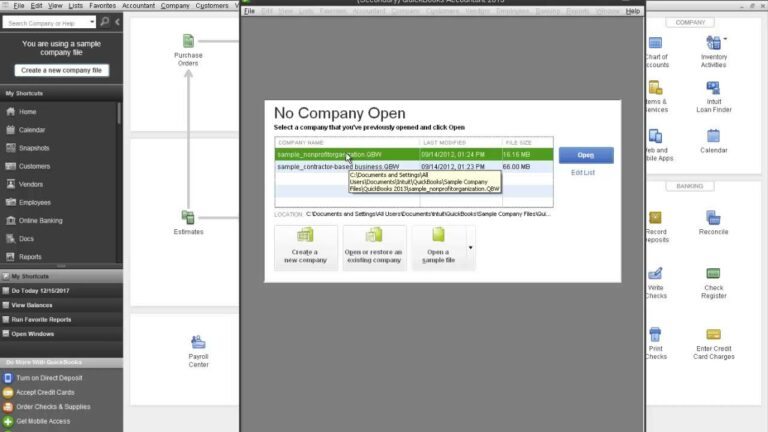
Now, the data has been converted, it is time to enter the name and details of the company. Open QB, select Company, then choose Company Information, open Peachtree, select Maintain, tap on Company Information. Copy and paste the information there.
6. Set up Preferences
Now you must be thinking that you have successfully converted Peachtree to Quickbooks then what is the need for setting up preferences? Well, you may have transformed the data but QB also has to consider the way the company is run. For that, you have to do is to reach out to the Edit option. Choose Preferences. Now set up the data as you had set up your company previously.
Now, you are good to go!
You may also want to read – How to Convert Quicken to Quickbooks
Frequently Asked Questions(FAQ’s)
What are the Features of Peachtree Software?
Peachtree is software specially developed for small and medium-size business owners. The list of features is:
- Managing track of Payroll and Bank transfer.
- Generating financial statements
- Managing Invoices
- Editing and importing Spreadsheet
- Processing cheques, invoices, receipts, etc.
- It can also manage Inventories in FIFO, LIFO, and Serialized form.
- Handles 40 users at the same time.
- Its feature GAP checks copied and suspicious entries also.
What Challenges or Issues are faced during Peachtree to QuickBooks Conversion?
- The conversion tool supports the Peachtree version of 2013 or above.
- Entries exceeding the maximum limit create problems while converting.
- Allow the option Security has in Peachtree version 10 and above.
- Sometimes the conversion tool does not function due to the incompatibility of QuickBooks with the Peachtree.
- To line up AP and AR history, a dummy vendor or customer might be needed.
- Both QB and Peachtree versions should have similar regional versions.
Final Words
After providing the most reliable information on how to convert peachtree to QuickBooks, we finish our informative post here. We hope that you might have got well versed with all aspects related to the process of Peachtree to Quickbooks Conversion. If yes, then as a token of appreciation, we would like you to visit our website to read more such productive articles that are going to be of your use.
We are grateful to assist you!