QuickBooks manages tough tasks like invoices, tracking expenses, managing taxes, and all the financial side of the business to increase productivity. Gone are the days, when users used to face difficulties in doing all these works. With the creation of Quickbooks, accounting and bookkeeping have become super easy and fast. Since this is a human-made tool, it is obvious to have some technical errors and bugs that can impact the user’s work. This is the reason that led to the development of QuickBooks File Doctor. This is an excellent tool that helps in resolving the common errors of QuickBooks.
Don’t think that you won’t be able to use this tool because we are going to discuss all major facts related to QuickBooks File Doctor. By the end of the article, you will be able to use this tool on your own without any trouble. So read this post till the end for detailed information.
What exactly is QuickBooks File Doctor?
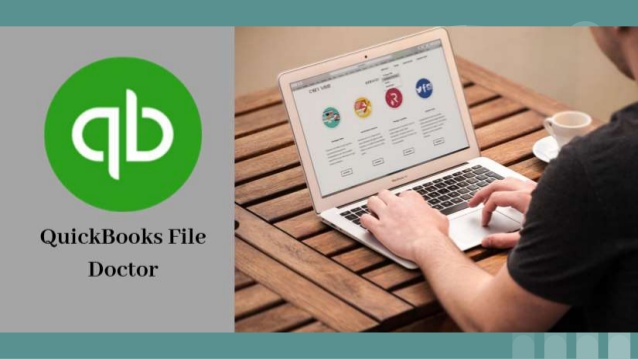
Launched by Intuit in 2012, this tool was developed to resolve errors like- corrupt data, window issues, network diagnosis, and many other QB errors. Before this tool, there were two programs used for solving issues-QuickBooks Diagnostic Tool and QuickBooksNetwork Connectivity diagnostic Tool.
The new tool is developed with the combination of these two previous tools. When your file is damaged or becomes corrupted then this tool is the easiest component of troubleshooting steps. But the thing to remember here is, this tool supports the UK and US versions of QuickBooks.
Advantages of using QFD
There are tremendous advantages of using QFD as it helps users in several ways.
- QFD can be helpful in repairing issues related to the network.
- Errors like H102, H505, etc can be easily repaired with the help of this tool.
- There are instances when users lose crucial data, in that case also, this tool helps.
- In case, a user wants to access his company file in a system that is stored in another system, the tool can work wonders in such cases also.
- If data is going to get corrupted or damaged, then users must use this tool.
Important Things to know about QFD
Before using Quickbooks Desktop File Doctor, there are some important factors to know.
- First, uninstall the previous tool before downloading the latest version of this tool.
- This tool is compatible with all QB desktop for Windows versions.
- If you are a Mac user, then you can be disappointed as it does not work with Mac.
Two Types of QuickBooks File Repair Doctor
This tool has two types – Built-in QuickBooks File Doctor and QB Doctor stand-alone Version. Let’s discuss both in brief.
Built-in QuickBooks File Doctor
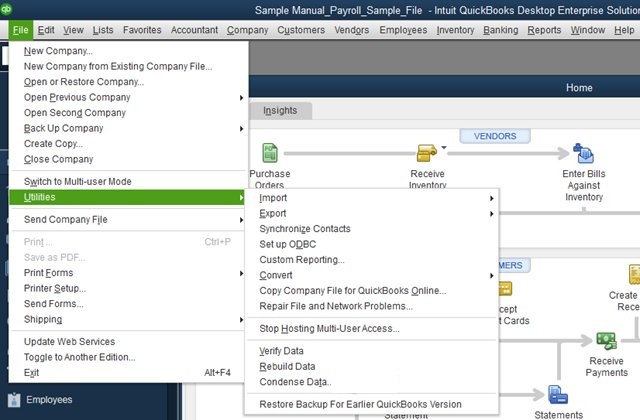
This helps the users resolve problems related to data. This inbuilt version of the QB file doctor is unable to help users resolve company file errors. For that, a user needs to use QuickBooks Tool Hub.
QB File Doctor Stand-alone Version
When QB Database Manager is installed by a user for file hosting purposes, then this version is used from the server. This version is recommended for users to resolve those errors that cannot be redeemed by the in-built version.
What type of Errors can be Resolved by QB File Doctor?
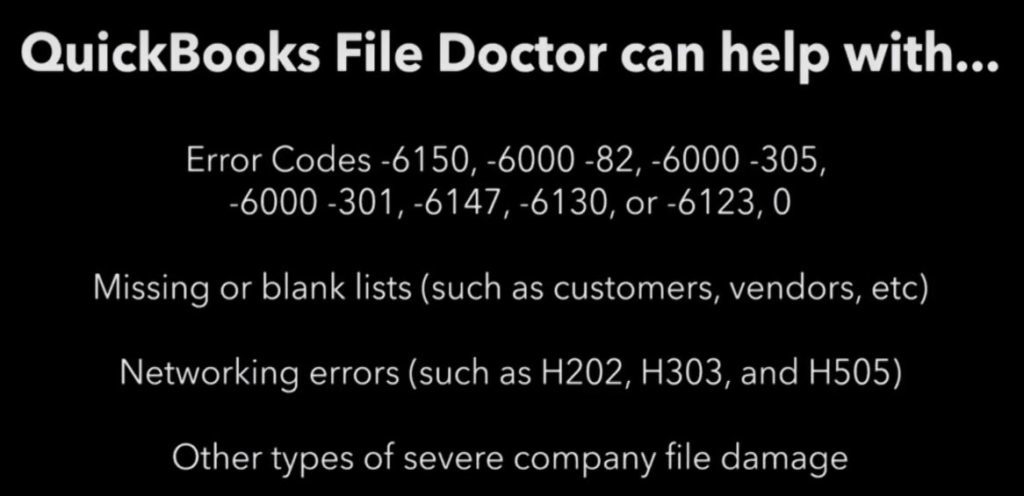
- H series errors like Error H101, Error H303, Error H202 and Error H505.
- Not able to access Company File.
- Connectivity errors.
- Damaged Company files.
- Screen freezes and stops the operations.
- The keyboard and mouse do not function.
If a user is facing any errors we have mentioned above then, it is recommended to use QB file doctor in order to fix the issues.
Quickbooks File Doctor Download: System Requirements
- Network Diagnosis and Repair: To access this setting, users need to use the Admin Login in Windows.
- QB File Repair: well, this is all optional.
- Multi-user Repair and Diagnosis: For this setting, users need to verify that QB hosting is in ON mode.
Here is How to Download Quickbooks File Doctor
- Visit the Intuit website and download Quickbooks File Doctor. (If your computer already has this tool, then you will see a green File Doctor icon on your screen, and in case you have an old version of the QB, uninstall and reinstall it).
- After the downloading process is done, double click on QBFD.EXE file and follow the onscreen instructions appearing on your screen to install the tool.
- After installing, the tool will open automatically, or you can also go to the Green Icon that is visible at the Taskbar Windows.
- Now, look for the company file or click on Browse to manually find it.
- Click on Check file Damage Only and then select Diagnose File option. (Select Check your File and Network Connectivity option in case your company file is corrupted or damaged. Select network option when you are using QuickBooks in a multi-user mode.)
- In the QB company file, type Admin Password and click on the option Next.
- Now, you will be prompted to choose the Host/Server or Computer option. If you want to run this tool in a system that is other than a server or host computer, then you need to choose the Workstation Icon. If the tool is running on the server, then you need to click on the Server Icon.
- Select Yes if the tool runs on the system hosting Quickbooks company file, if not, then choose No.
- Now, the tool will start fixing your files, wait for a few minutes.
- After the successful repair, you will get an option to open the file that has been repaired directly from the tool. If you have multiple versions of QB, the tool will give you options to open the file from which software version.
- After the repair has been fixed, close the repair tool.
Downloading QFD by using QB Tool Hub
You can also download QBFD from the Quickbooks Tool Hub. These easy steps can be followed by any person.
- The first step is to download and install QB Tool Hub.
- Double click on it and the Launch will start.
- Now, find your Company File and also look for Run Quickbooks file doctor and press the tab on it. Select the company file with error and perform a scan.
- If there is any error then it will be identified and displayed on your window.
- Select the Repair button and the issue will be resolved in a few minutes. This is how a user can access QB File Doctor through the QuickBooks Tool Hub.
Downloading QFD by Built-in QuickBooks File Doctor
- Open QuickBooks but no need to open your company file.
- Visit the File menu. Now, choose the Utility option which is present under the File tab.
- To open QBFD, select the Repair File and Network Problems option.
- Look for the company file with the error and click on Open.
- Go to the Show Advanced Settings menu and choose the issue that needs to be fixed and select Next.
- Your file is in the process of repair After you are done with the process, you can easily open your company file.
Limitations of QFD

It would be unfair if we would not tell you the limitations of this tool. There are just a few shortcomings of QFD that we will be discussing in points below:
- The file size of QB should be less than 2GB and should not exceed this size.
- Mandatory internet connection to upload the company file.
- In order to access QFD, login should be done as an Administrator.
- In case, you have multiple versions of QB in your single system then the option of Network Connectivity Diagnosis and Repair will not work correctly.
- The option of Network Connectivity Diagnosis and Repair won’t work in Systems with the installation of Database Server Manager.
Frequently Asked Questions

Q1 What Types of Errors can be Fixed by the QB File Tool?
QB File Doctor tool can resolve Error 6150, 6000 301, 6000 82, 6000 305, 6130, and few more. Corrupted or damaged files can also be fixed with the help of this tool as it automatically fixes the blank entries in lists of customers and vendors of the companies.
Q2 Is QFD Free or costly?
Anyone can download this file from the official website of Intuit. So, that clearly means, it does not cost anything. Any QB user in any place in the world can download it for free.
Q3 What exactly does QFD do?
This tool is a repairing tool that repairs common errors of QB like Network Diagnostic errors, Window issues, Connection errors, data corruption, etc. This repairing tool diagnoses these kinds of errors and repairs them while consuming less time and resources. It automatically scans the company file, recognizes the errors, and fixes it to give users error-free work.
Q4 What is the major difference between the Two Versions of QFD?
This tool has two versions – Built-in QuickBooks File Doctor and QB Doctor stand-alone Version.
The first version is available in QB version 2016 and later. The second version is not built-in and used from the server.
But according to the experts, the QB Doctor stand-alone version should be used out of the two versions.
Final Words
This is where our informative post for you ends. By now, you must be well versed with the QFD tool and other things related to it. We have gathered all the relevant and correct information to clear your doubts and give you a clear idea about the tool by discussing various topics like, how to download Quickbooks File Doctor 2017, how to use it, its limitations, and advantages. Now you will be able to use this tool more effectively to fix issues. Feel free to share more tips in the comments section below and also visit our website if you are satisfied with our content.
