Quickbooks has immensely grown these days among all the small and mid-sized companies around the world. This software is highly in demand because of its user-friendly interface that easily performs all the intricate tasks of accounting and book-keeping activity. Intuit is an American software development company that has an idea of developing software that helps its users to maintain their business book, and they developed Quickbooks as well as marketed worldwide. This amazing software automatically makes accounting work more efficient and improved financial security. Through Quickbooks, QB users are allowed to generate the report, bill payments, customize Receipts, track inventories, calculating tax, and much more.
But despite such amazing software Quickbooks has some flaws. It gets bugged by some error because of reasonable cause. Sometimes, many of the QB users encountered some glitches and errors while working on Quickbooks desktop that interrupts the workflow. 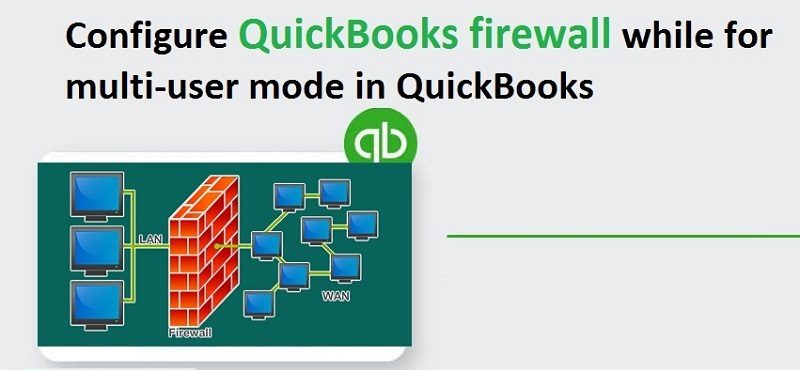
QuickBooks firewall error is one such error. If you are also encountering “QuickBooks cannot communicate with the company file” then this guide is here to help you out. It is one of the most common errors that almost every user encounters. You may feel irritated while seeing this error during business hours. We can totally understand and that’s why come with this quick and easy guide that will resolve this issue in the minimal time.
Well, the QuickBooks firewall error does not appear out of blue, there are lots of factors and reasons behind this agitation. We will cover them soon. It’s just an introduction part that is put to get you a significant idea of troubleshooting. Now, if you feel a little relief then move towards the post below and learn about this issue.
What is Quickbooks firewall Error?
Quickbooks firewall error is a common error that generally occurred in Quickbooks while accessing the QB company file. It can be shown many times that QB users are facing this error on the edges of QB software. This error intervenes with the communication between QuickBooks desktop and QB company file.
When this error arrives, an error message pop-up on the screen within a dialogue box that states: “It appears that the Quickbooks software on computer OWNER-PC is set up to allow shared access to the company file, but the Quickbooks software on your computer is unable to communicate with it.”
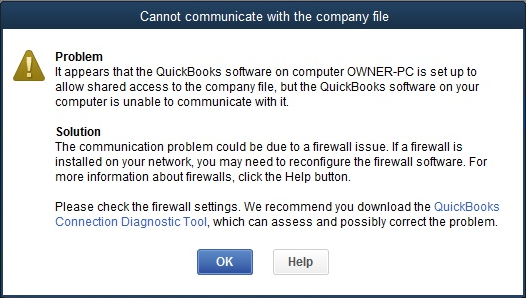
The above message indicates that the user needs to configure the firewall setting once again to redeem this error from the system. Quickbooks multi-user mode firewall errors mostly occur when the users update the Quickbooks software or the operating system to its latest release.
There are many reasons which triggered the error to appear on the system and interfere with the ongoing work. Get ahead and read the next paragraph of this post to know all the possible factors that cause the Quickbooks firewall error to arrive.
Significant Causes of QuickBooks Firewall Error
Outlined below are several causes that trigger QuickBooks firewall errors. These causes will help us to root out the error in a minimal time.
- Inappropriate DNS setting.
- The firewall is not configured properly.
- QBW.ND file gets damaged.
- Missing server connection.
- QuickBooks database server manager is not working properly.
Factors That Support QuickBooks Multi-User Mode Firewall Error
This is the most important thing to know the reason behind every error because acknowledging the reason will help you out to easily resolve the Quickbooks firewall error. There are several factors that triggered Quickbooks Multi-user mode firewall error to emerge. Some of the major the written below, let’s explore all those reasons.
- The installed firewall on the system is not configured properly or installed on the network.
- When the server connection has been lost QuickBooks multi-user mode firewall error occurs
- The Quickbooks database Server manager is not working on the Server.
- When the QBW file with .ND extension is damaged or missing, Quickbooks Firewall error occurred.
- If the DNS (Domain Name System) setting is wrong, this error hits hard on the system.
These are the factors that cause Quickbooks Firewall error to arrive and these factors have to be diagnosed to resolve the error. You just have to follow the instructions given in the next paragraph of this post. The next paragraph of the solution has all the doable methods that can easily release the error from the system.
Read Also: Fix QuickBooks Error 15215 Server Not Responding
How to Fix Quickbooks Firewall Error?
After reading the above paragraph, it is clear that the Quickbooks firewall error is related to a network connectivity issue that is applied by the Firewall installed on your system. You just have to re-configure your firewall connectivity and you are good to go. There are some possible solutions that can fix this error in no time, follow the methods in a step-by-step guide that ease your path.
METHOD 1: Update Quickbooks To its Latest Release
- First of all, the users are recommended to click on the Help menu inside the Quickbooks desktop
- After that click on the Update Quickbooks Option
- Now, click on the Update Now option here.
- After applying all the above steps, you have to checkmark the option box under the Update now tab.
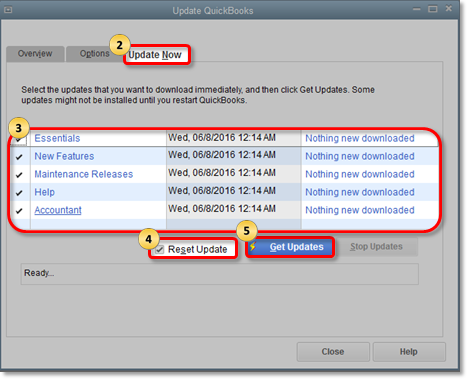
- Now you have to delete all the update downloads by clicking on the Reset update. This will help you to improve the amount of time required for the update.
- After that, select the Get updates option.
- If there is any update available for Quickbooks, the Quickbooks will automatically start to download the latest release.
- After the update installation procedure completes, the user has to restart the system
- While restarting the system, allow all the positive options to install the new release.
METHOD 2: Run QuickBooks File Doctor
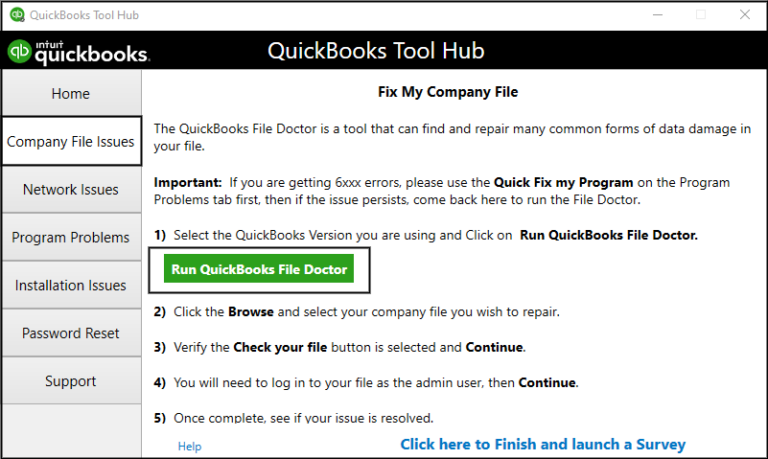
The very first solution is to run the QuickBooks repair tool/ QuickBooks file doctor on the system to resolve the Quickbooks firewall error from the system because this tool is very easy to use and effective at the same time.
- Firstly, the user has to download the Quickbooks File Doctor from the official site of Intuit.
- Now save the setup file and Install it on your system by running the downloaded file on qbfd.exe
- After that, select the file that needs diagnosis and Run the QB file doctor
- You have to wait until the Quickbooks file doctor is scanning the file.
- Once the process is finished, restart the system
After completing the whole process you have to check whether the error is fixed or not. If not then move to the next method.
METHOD 3: Verify Hosting on the Workstation
It is very important to verify the hosting on the workstation because sometimes, faultily, the user uses the Multi-user mode to access the company file on more than one computer that makes the error appears. It is necessarily important for the user to make sure that only one computer should host the company file. Follow the below steps to turn off the Multi-user access on the Workstation.
- First, the user has to open the Quickbooks desktop on the workstation.
- Make sure to only open QB desktop and not the Company file, the user has to go to the File menu and then go to the Utilities option.
- Now click on the Workstation option rather than the Multi-User Access option.
- Now navigate to the option Stop hosting Multi-user access in the list, and click on it.
- Now, the user has to check all the workstations, and then go to the server computer and reset the hosting setting there.
- After the above step, the user has to start the Quickbooks on the server computer.
- Now, go to the File menu and click on the Utilities option.
- And then, the user has to make sure to choose Host Multi-user access and click on it.
- After that, repeat the same process and choose the stop hosting Multi-user access option
- The user has to repeat the same procedure 2-3 times in a row, this will reset the multi-user mode.
METHOD 4: Configure Windows and Third-Party Firewall
To resolve the Quickbooks Multi-User Mode Firewall error, the user has to perform the configuration of windows and a third-party firewall. Also do remember that any kind of third-party application can lead to issues and errors such as QuickBooks error 6129. This method can resolve the error in two steps:
Step 1: Through Quickbooks Setup
- First of all the user has to make sure that the Quickbooks installed on the system are updated to its latest release.
- Now log in to your QuickBooks application as an Administrator with admin credentials.
- If QuickBooks is running as Administrator or it has elevated mode (shield on the desktop icon) then the user has to run Axis as Administrator too.
- Now the user has to check that the system meets the minimum systems requirements to use Zed Axis System Requirements.
- After the above steps, close all the crashed instances of QuickBooks (qbw32.exe), by using the windows task manager icon that is located on the desktop.
- Now make sure you have only one QuickBooks company file open on the system while performing this task.
- If a user connects directly to QuickBooks and is unable to remove or delete the old connection, then follow the path by clicking on the Edit>> Preference List>> Integrated Application List.
- Now finally, the user has to try to establish a new connection.
- If this method also did not work well to resolve the error then the user has to apply the next step engraved in the below paragraph.
Step 2: Refresh the Quickbooks Interface Files, Continuously
To fix the Quickbooks firewall error the user has to refresh the QB Interface files repeatedly through the following path:
- It is recommended to all users, create a backup of the company file to avoid any kind of data damage.
- Now, the user has to find the Reeboot.bat file, for this, you have to go to the C: Drive on the system
- And click on the Program file and then navigate to the Intuit option
- Now hover on the Quickbooks and right-click on it, and choose Run as Administrator.
- At last, the user has to Reboot the Computer and again try to connect the system to one other.
Wrapping Up!
Well, QuickBooks cannot communicate with the company file is not that hard to get resolved. Ensure to go through each step carefully. Skipping any might lead to damages to the company file. You can use any of the four troubleshooting methods to fix this issue. We hope that you have successfully eradicated the error. You can count on us anytime whenever the need comes. Also, ping in the comment section which solution has helped in eradicating the issue. Your one comment can help many struggling with such kind of hindrances. We hope that you will get resolved all of your queries.
